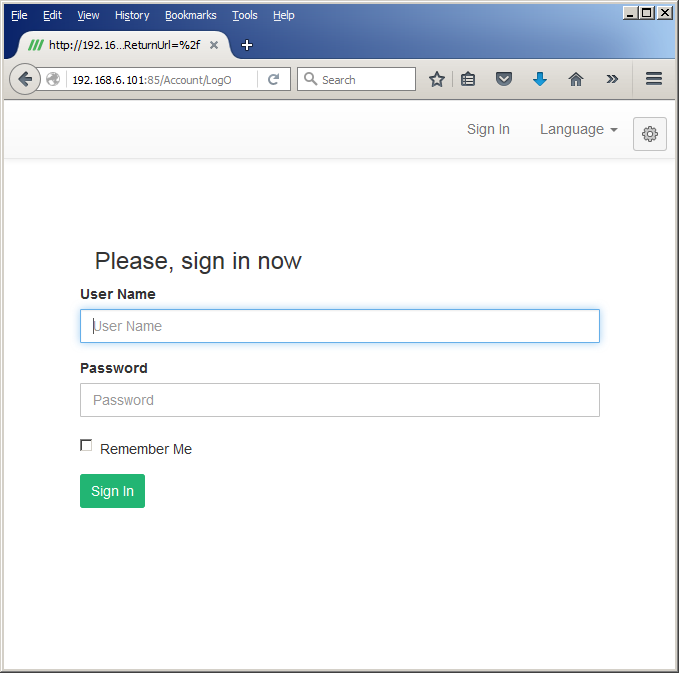D3Web installation¶
- Table of contents
- D3Web installation
Terms¶
Internet Information Server (IIS) — a set of servers for multiple Internet services from Miscosoft company. The main IIS component is a web server which allows you to host sites in the Internet.
.Net Framework - complex programming model for creation of all types of applications, from mobile and web applications to classic applications.
Visual C Redistributable - distributing Visual C batches, installs runtime environment components necessary for running C applications
Requirements¶
For correct operation of the application, D3Web requires:
- OS: no lower than Windows 7
- IIS (Internet Information Services v 7.5 or later (with ASP.NET installed)
- .Net Framework 4.5
- Visual C Redistributable 2013 x64
- Browser
Configuration¶
Installing IIS in Windows 7¶
To install IIS in Windows 7, enter the Control panel and open Programs and Features (Control panel->Programs and Features):
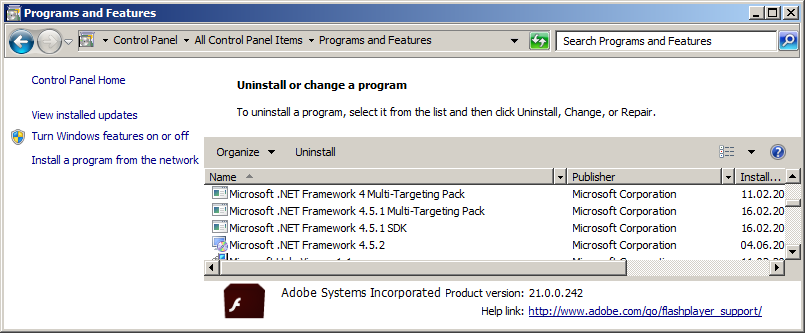
Next you need to select Turn Windows features on or off:
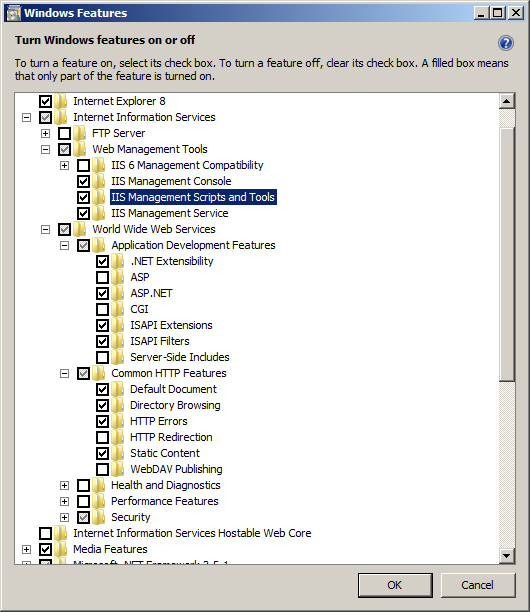
Specify components to be installed in IIS Service host:
- Application development Featuress->(ASP.NET, ISAPI Extensions, .NET Extensibility, ISAPI filters)
- Common HTTP Featuress->(Default Documents, HTTP Errors, Directory Browsing, Static Content)
- Web Management Tools->(IIS Management Console, IIS Management Service, IIS Management Scripts and Tools)
Installed the specified components.
Installing IIS in Windows Server¶
To install IIS in Windows Server enter the Control panel and open Programs and Features (Control panel->Programs and Features):
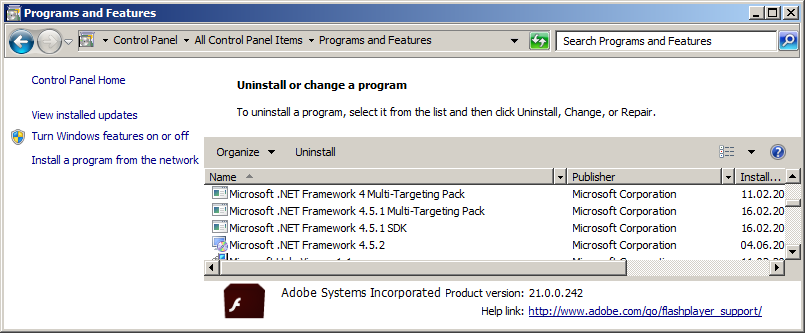
Next you need to select Turn Windows features on or off. Then select the node - Roles.
Then click on the link - Add roles (or select Add roles in Roles node context menu).

Select Web Server (IIS)
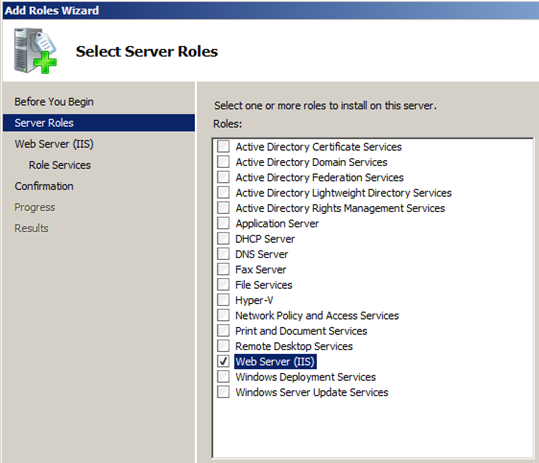
Configure selected roles services
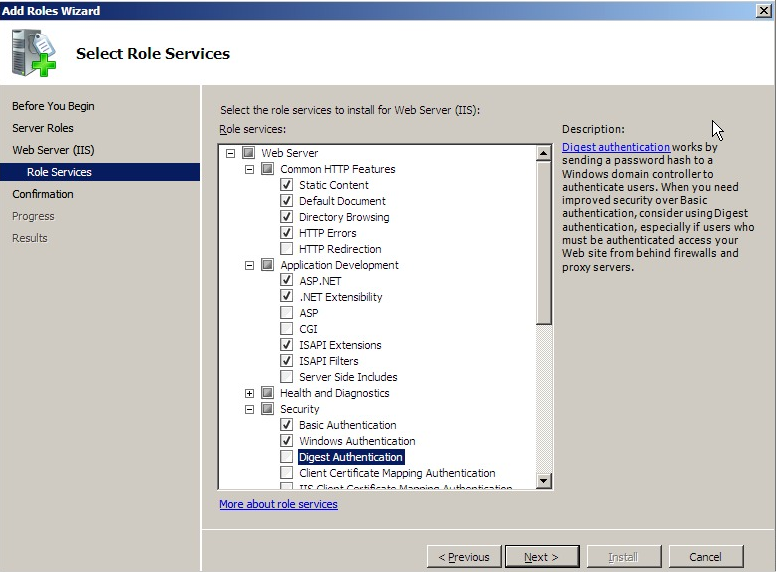
By default, the requires services will be already enabled, you only have to add the Application Development service->(ASP.NET, ISAPI Extensions, .NET Extensibility, ISAPI filters)
Install the service.
Removing default application (Default Web Site)¶
By default, the D3 Web application is installed with a binding to port 80. As this port is already used by the IIS application - Default Web Site, the latter needs to be removed.
To do this, run the Internet Information Services (IIS) Manager from Control Panel->Administration
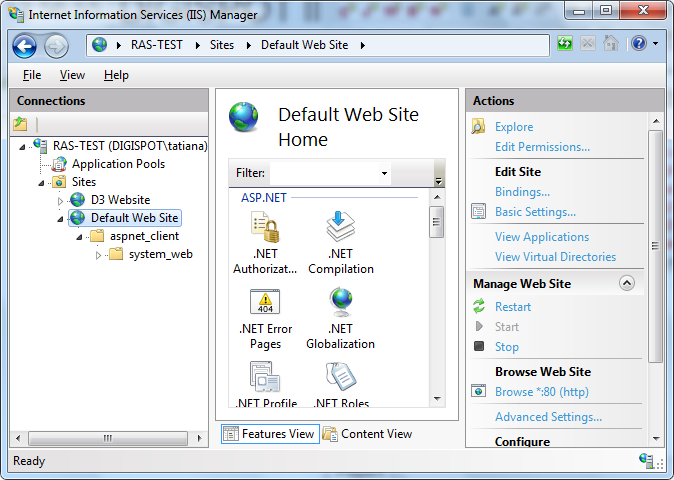
Find the Default Web Site application in the tree of sites and remove it, using the Remove context menu command.
It is not necessary to remove the Default Web Site application, if D3 Web has to be installed to another port.
Installation¶
The installer consists of several files:
- setup.exe - basic executable file, which initiates the installation process
- D3WebSetup.msi - relational package containing various informaton about the product and the process of its installation.
- cab1.cab - installed application archive
- DotNetFX45 - package .Net Framework 4.5
- vcredist_x64 - package Visual C Redistributable 2013 x64
Running the installer.¶
To install the application, you need to run the setup.exe file.
When the installation starts, it will check for required components. If a component is missing, the installer will automatically iniciate the installation of the required package.
For example, if vcredist_x64 installation is required, the installation of this package will be iniciated automatically:
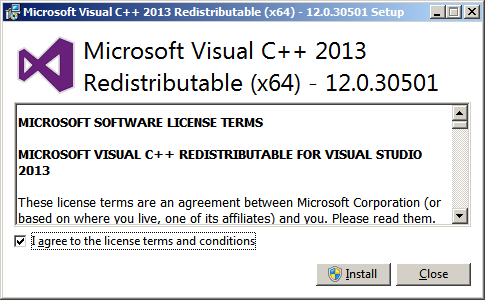
The user must confirm the installation.
Checking for required components.¶
During the installation, the program will check for .Net Framework 4.5 package, Visual C Redistributable 2013 x64, OS version and IIS version.
If a required component or version is not found, the installer will display a respective warning message.
For example, it can be a message about missing .Net Framework 4.5 package:
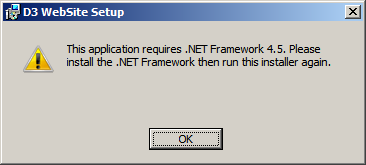
Configuring the application.¶
During the installation you must specify:
1. Installation directory. By default, the application selects "C:\Inetpub" directory - this is a standard default directory for IIS applications.
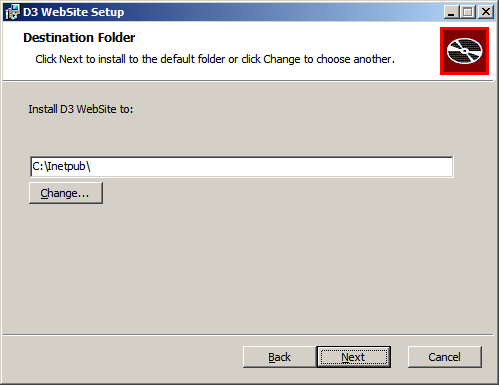
2. As D3 Web can only be installed together with Digispot 2 application, you need to specify path to Digispot settings directory (D2 Root path).
This is needed for D3 Web syncronization with Digispot 2. The installer receives information about the storage path for schedules and the address for connection to Digispot 2 data base, as well as other service information
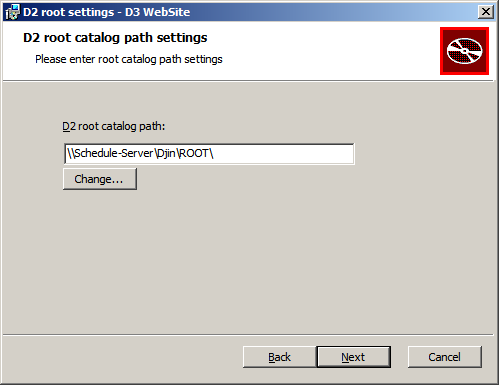
3. The last step is to specify name and port for running the application.
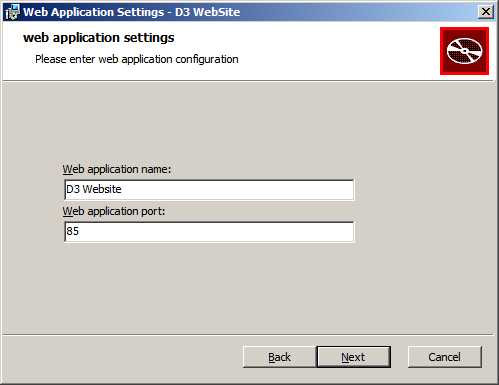
After installing the application, verify that the application is installed and runs correctly using _Control Panel-Administration->Internet Information Services (IIS) Manager.
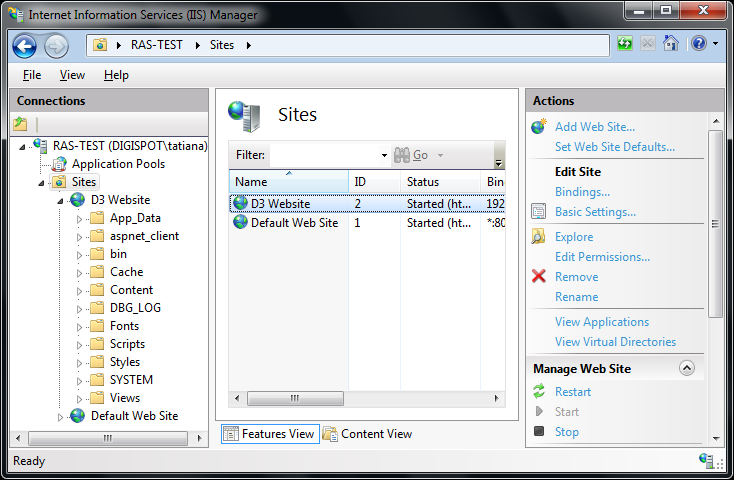
Running the application¶
To run the application, open any browser and enter the D3 Web application address in the address bar.
Example: http://localhost if the application uses default port 80 or: http://localhost:85, if the application uses port 85.
The browser will then launch the application authorization window: